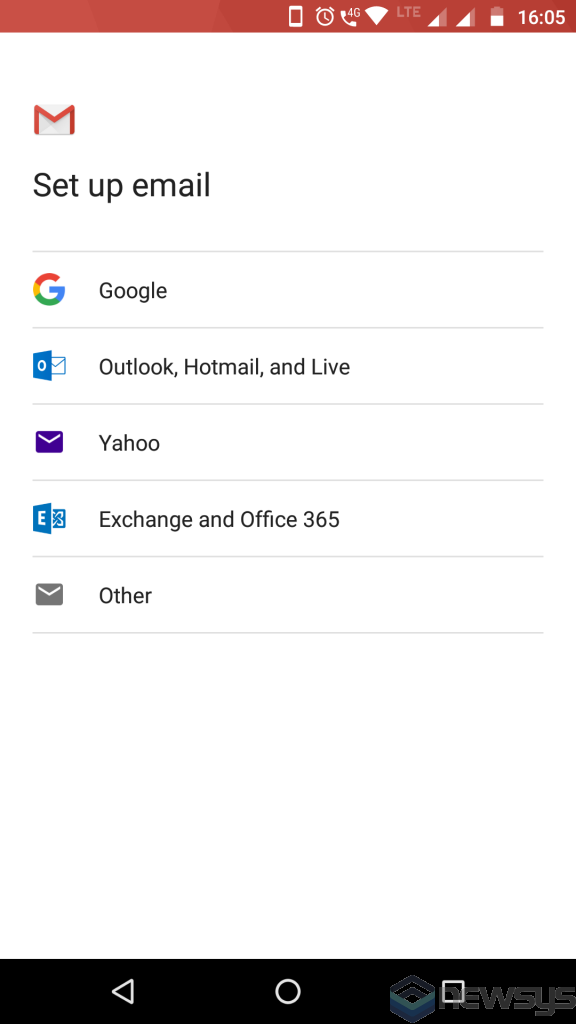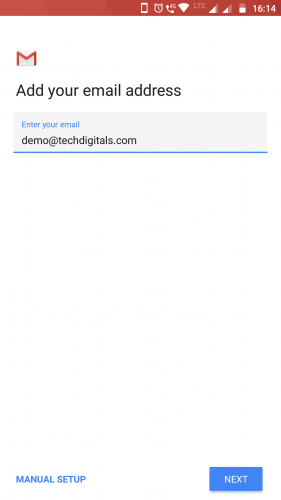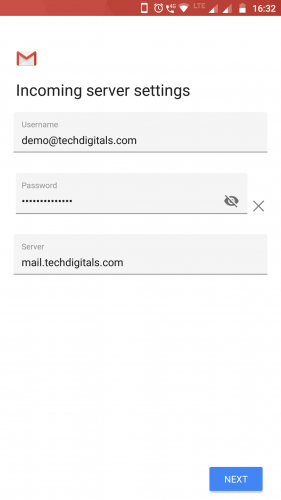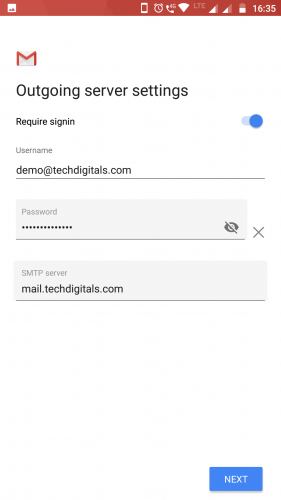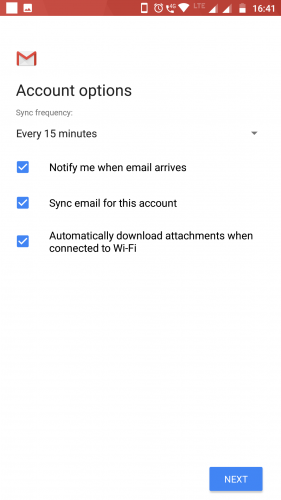You can add a cPanel email account to your latest Android mobile using the built-in Gmail application. You do not need to use any external application from the Google Play store.
1. Open the Gmail app and navigate to the Settings section.
2. Tap Add account to go to Set up email.
3. Tap Other.
4. Enter your full email address and tap MANUAL SETUP.
5. Choose the type of email account you will be using.
- POP3 will download the emails from the server and store them on your phone.
- IMAP will store the emails on the server and show a cached copy on your phone. IMAP is best in most cases.
- Exchange is not supported because it requires a Microsoft Exchange server
6. Enter the password for your email address and tap Next.
Incoming Server Settings
- Username: Enter your full email address
- Password: Enter the password for your email account
- Server: This is your domain name preceded by “mail.” like mail.example.com.
- If it asks for Port and Security Type:
- If you’re using POP enter Port: 995 and Security Type: SSL/TLS (Accept all certificates)
- If you’re using IMAP enter Port: 993 and Security Type: SSL/TLS (Accept all certificates)
- Once the settings are entered, tap Next.
Outgoing Server Settings
- Select Require Sign-In.
- Username: Enter your full email address
- Password: Enter the password for your email account
- Server: This is your domain name preceded by “mail.” like mail.example.com.
- If it asks for For SMTP Port and Security Type
- Secure – Port: 465 and Security Type: SSL/TLS (Accept all certificates)
- Once the settings are entered, tap Next.
Account Options
- Sync Frequency: Set how often you would like your device to check for new emails.
Note: The more regularly your device checks for new emails the more it drains your battery. - Notify me when email arrives: Leave this checked if you would like to be notified of new emails.
- Sync email from this account: Leave this checked if you want to email to be checked automatically.
- Automatically download attachments when connected to wifi: Leave this checked.
- Tap Next.
Congratulations! Now, whenever you receive an email, you will be notified. You can see a list of email accounts from your Android at Settings >> Accounts >> IMAP.
There is a list of accounts, sync on/off details and a new email notification.
If you want to know how to read/check emails manually or compose a new email, check our other tutorials on Android.