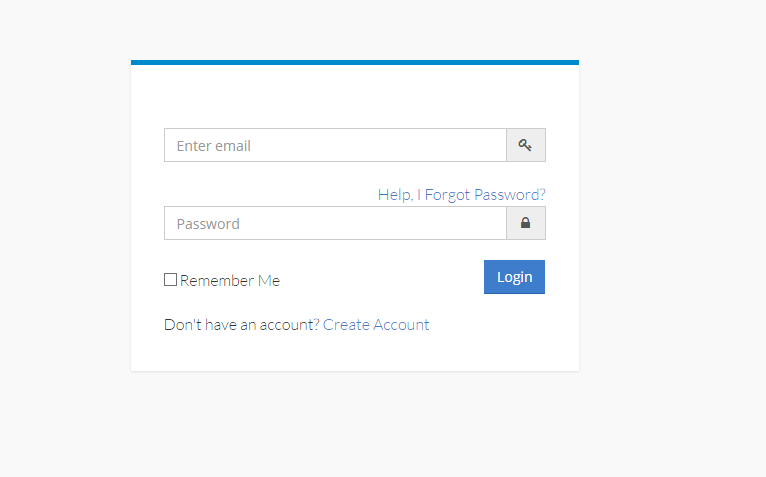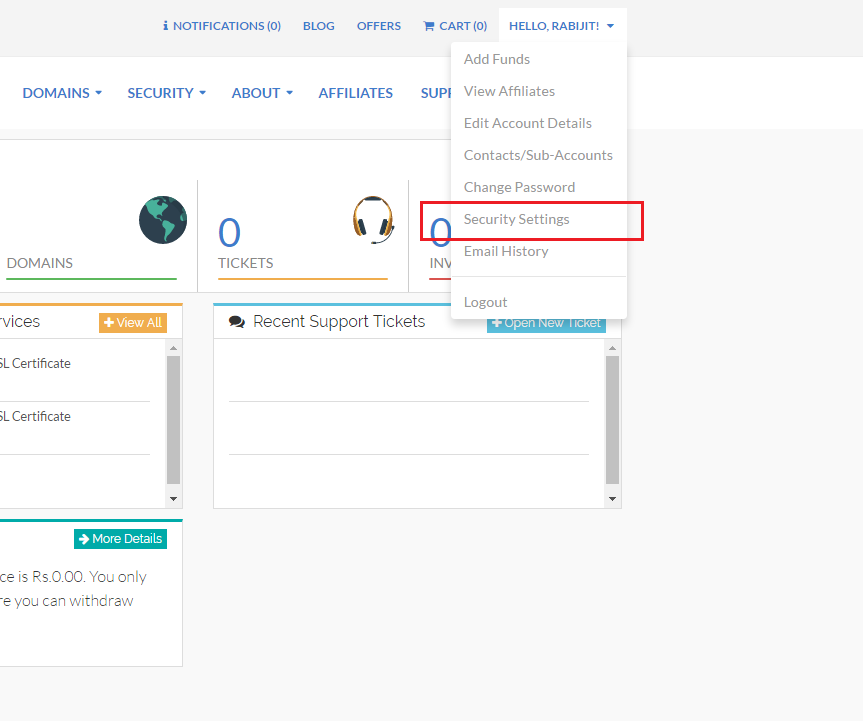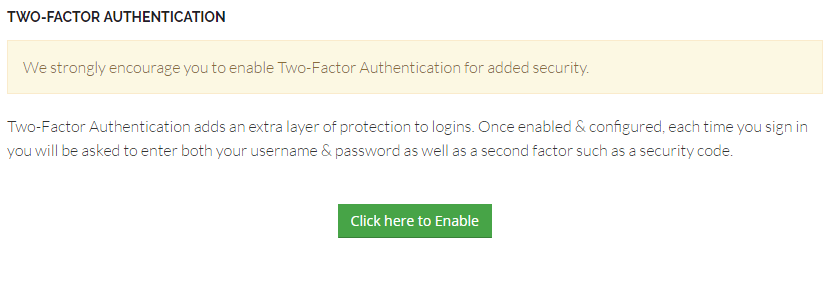At Newsys we take security very seriously, now allow customers to enable two-factor authentication to access their accounts. Two-factor authentication is optional but highly recommended security feature.
Two-Factor Authentication adds an extra layer of protection to logins. Once enabled & configured, each time you sign in you will be asked to enter both your username & password as well as a second factor such as a security code.
Currently, we support Google Authenticator which is available for iOS, Android, and Windows mobile devices, to generate tokens on your smartphone.
Step – 1 : Login to Client Area
Go to Client Area and enter your email and password to log in.
Step – 2 : Navigate to Security Settings
Step – 3 : Install Google Authenticator in your smartphone.
Step – 4 : Click to Enable Two-Factor authentication.
Step – 5 : Click on “Get Started” to start Two Factor authentication process.
Step – 6 : Go to “Set up account” on Authenticator APP .
Step – 7 : Then use your app to scan the barcode or enter the secret key manually .
Step – 8 : Once done, an activation code will be shown on your smartphone app, enter it on verification step page to confirm.
Step – 9 : After confirmation two-factor authentication is activated for your account. A 12 digit backup code will be generated. Keep the backup code in a safe place, you will need it when you lose your smartphone or it is unavailable to you.
Two-factor authentication is now enabled for you Newsys Account.
Step -10 : Now it will ask authentication code along with Your credentials to login into Client Area.
If you want to deactivate two-factor authentication, just go back to security settings to disable two-factor authentication.