This document explains how to change cPanel password.
If you remember your cPanel password :
- Login to cpanel.
- Navigate to preferences – > Password & security .
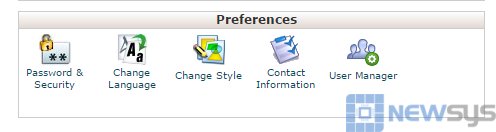 Fill in the required fields.
Fill in the required fields.- Click the “Change your password now!” button.
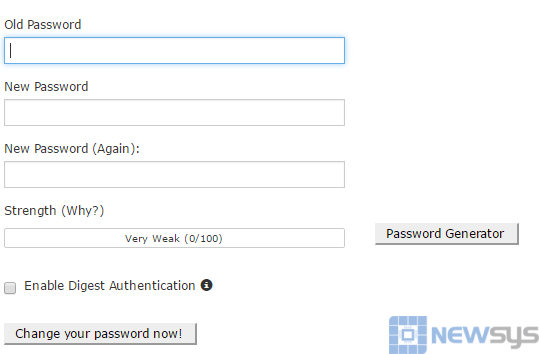
Protect your password:
Don’t write down your password, memorize it. In particular, don’t write it down and leave it anywhere, and don’t place it in an unencrypted file! Use unrelated passwords for systems controlled by different organizations. Don’t give or share your password, in particular to someone claiming to be from computer support or a vendor unless you are sure they are who they say they are. Don’t let anyone watch you enter your password. Don’t enter your password on a computer you don’t trust. Use the password for a limited time and change it periodically.
Choose a hard-to-guess password:
- The system attempts to prevent particularly insecure passwords, but it is not foolproof.
- Do not use words that are in a dictionary, names, or any personal information (for example, your birthday or phone number).
- Avoid simple patterns. Instead, use UPPER and lower case letters, numbers, and symbols. Make certain that your password is at least eight characters long.
- When you choose a new password, make certain that it is not related to your previous passwords.
If you have lost your cPanel password:
To reset your cPanel password, log in to the Client Area.
- Click on My Services
- Select the hosting services you want to change the password.
- Then click on the Change Password tab on the left sidebar
- Then on the password change enter the new password, confirm the new password and click save changes.